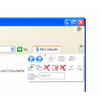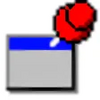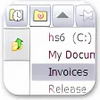Make Windows Explorer easier to use
Make Windows Explorer easier to use
Vote: (8 votes)
Program license: Free
Developer: qttabbar
Version: 1.2.2.1
Works under: Windows
Vote:
Program license
(8 votes)
Free
Developer
Version
qttabbar
1.2.2.1
Works under:
Windows
Pros
- Introduces a tabbed interface to Windows Explorer.
- Drag and drop functionality for efficient tab management.
- Hover preview feature for quick folder content access.
- Customizable interface and expanded context menu.
- Generally stable with regularly fixed bugs.
Cons
- Lacks initial visibility and shortcuts post-installation.
- Not very beginner-friendly due to complex features and poor documentation.
- Possibility of being overwhelming due to extensive customization options.
Enhanced File Browsing with QT TabBar
QT TabBar is an extension for Windows Explorer that brings the convenient use of tabs to the file management experience. For users looking to enhance productivity and streamline the browsing of files and folders, QT TabBar offers an array of features to customize and improve Windows Explorer.
Installation and Setup
Upon installing QT TabBar, users may initially find themselves a little disoriented. The reason being, the software doesn't create any immediate, visible changes or add shortcuts. To initiate QT TabBar, one must manually enable it by right-clicking the toolbar area within an Explorer window and selecting the QTTabBar and QTTabBar Standard Buttons options.
Usability and Functions
QT TabBar truly shows its capabilities once enabled. It introduces a tabbed interface to Windows Explorer, enabling users to open multiple folders within the same window. This is highly beneficial for multitasking and comparing folder contents side-by-side. One can conveniently drag and drop folders onto the toolbar to create new tabs, substantially improving workflow efficiency.
In addition to tab functionality, the software offers quick access to files with helpful hover preview features. When hovering over a folder tab, an arrow becomes visible, and by clicking on it, users can preview and access the folder's contents without leaving the current tab. This feature can be a real time-saver, reducing the need to navigate back and forth between directories.
Right-click context menus are enriched with QT TabBar, providing an expanded set of options and shortcuts that enhance the file management process. However, the multitude of options and customizability may be overwhelming for novices.
Performance and Stability
QT TabBar seamlessly integrates into the Windows operating environment. It tends to be stable and perform well during various operations. However, like any software, it has had its share of minor bugs, which have been addressed in updates. It is important to ensure that you are running the latest version for the best experience.
User-Friendliness
QT TabBar packs a powerful punch for seasoned users who are familiar with Explorer enhancements. It provides them with additional layers of functionality that can be customized to their liking. However, the application isn't well-documented, making it less accessible for beginners. New users may find the plethora of unexplained features and lack of guided instruction discouraging.
Conclusion
In summary, QT TabBar is a strong tool for increasing the efficiency of file navigation and management in Windows Explorer. With the ability to have multiple folders open in tabs, enhanced preview options, and an expanded context menu, it elevates the file browsing experience for experienced users. Yet, those new to file management enhancements might need to be willing to tackle a learning curve due to limited documentation and user support.
Pros
- Introduces a tabbed interface to Windows Explorer.
- Drag and drop functionality for efficient tab management.
- Hover preview feature for quick folder content access.
- Customizable interface and expanded context menu.
- Generally stable with regularly fixed bugs.
Cons
- Lacks initial visibility and shortcuts post-installation.
- Not very beginner-friendly due to complex features and poor documentation.
- Possibility of being overwhelming due to extensive customization options.